iQsign is a platform that provides a web page and image that can both be easily updated dynamically from the web. The update can be done manually from the iQsign web site. It can also be done automatically using SmartThings either directly or through our controller. We also provide an application that will manually or automatically update the sign based on a set of rules you define.
Once you register and log in to iQsign you will be placed on the page for controlling your sign. If you have multiple signs, then you will be placed on a page that lets you select the sign of interest and then go to the page for that sign.
On the page for your sign you can change the name (used for identifying which sign when you have more than one), the default dimensions and scale (generally you can scale the image to whatever size you want), the urls that you can link to for either the image or an automatically updated web page, and the contents of the sign (see below). You can also save the current image with a given name so it can be reloaded on demand. There are also links to help you choose images for your sign or to upload your own images (or ones from the web).
The sign itself is specified by a sequence of text lines, each line either providing the description of a line of text, an image, or providing general information such as the background color.
From this description, iQsign will create a sign. The sign itself is divided into regions as shown below:
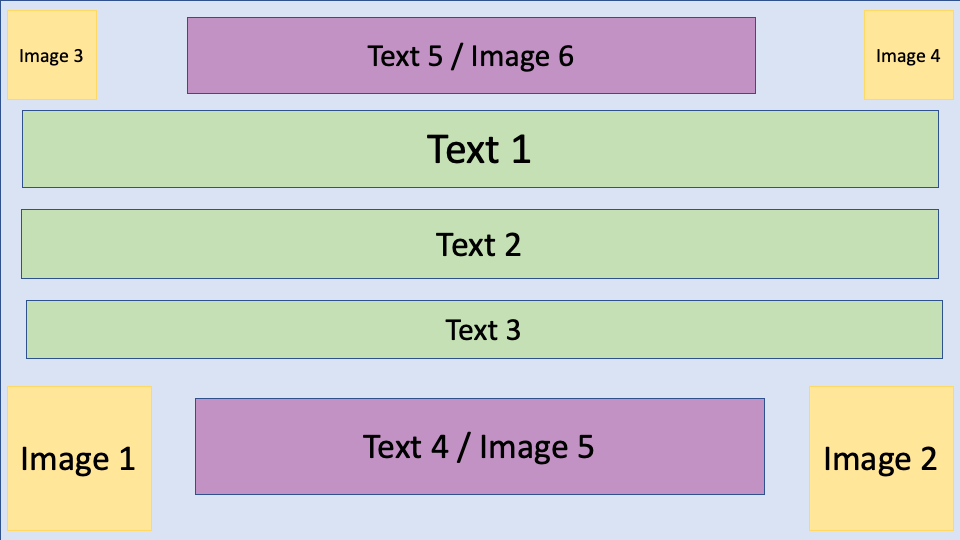
iQsign will take the description and automatically layout the result, taking into account what regions are present and which are absent, and scaling text and images appropriately.
Global lines in the sign start with a percent sign (%). Percent signs are also
used to indicate the remainder of the line is a comment on non-global lines. On
a global line a percent sign followed by a space indicates the rest of the line
is a comment. Global commands are specified by %
| Command | Example | Description |
|---|---|---|
| %fg <color> | %fg red | Set the default color for text |
| %bg <color> | %bg ccccff | Set the default background for the overall sign |
| %<font-family> | %serif | Set the default font family for text |
| %<color> | %yellow | Set the default backgrouind for the overall sign |
| & | % | Ignore the rest of the line (comment) |
Referral lines start with an equals sign (=). They can be used either to refer to a standard (saved) sign or to set property values that will be used to replace portions of text in either text lines or SVG image files.
A referral line that refers to an existing sign starts with =
A referral line that sets properties starts with an equal sign, a space and then one or more KEY=VALUE pairs. Here KEY and VALUE are simple strings. A text or image string containing $(KEY) will be have that replaced with VALUE.
Text lines start with either a number sign (#) or with any alphanumberic character. The first text line goes into the Text 1 region, the second into the Text 2 region, and so on. A line with only a # sign can be used to indicate the corresponding text regions is empty. Plus signs(+) in the text are replaced with spaces.
Text line themselves consist of text and commands. Commands start with a number sign and are shown below. An unescaped % sign (use \% to escape one), indicates the rest of the line is a comment. The text in a line can contain $(name) items. These are replaced with values specified in a referral line. The currently valid commands include:
| Command | Example | Description |
|---|---|---|
| #<level> | #3 | Indicate which text line is being specified |
| #bold | #bold | Make subsequent text bold |
| #italic | #italic | Make subsequent text italic |
| #underline | #underline | Make subsequent text underlined |
| #normal | #normal>/td> | Reset bold/italic/underline |
| #fg <color> | #fg blue | Specify color for subsequent text |
| #<color> | #yellow | Specify color for subsequent text |
| #<font-family> | #roman | Specify font family for subsequent text |
| # | # | Reset text properties |
Image lines begin with an at sign (@). Similar to text lines, the first image line is used for image area 1, the second for image area 2, etc. A line containing only an at sign indicates the corresponding image will be skipped.
The text in an image line indicates the image. This can be a URL, the name of an image the user has previously saved with the system, or a special name indicating either a font-awesome icon or an image from our svg library. Font awesome images have a name starting with fa- (e.g. fa-hippo). SVG images have names starting with sv- (e.g. sv-animals/sheep). The sign maker provides a window for copying the appropriate svg image to the clipboard so it can be pasted into the sign.
Image lines also support commands that start with an at sign. These include:
| Command | Example | Description |
|---|---|---|
| @<level> | #3 | Indicate which image region to use |
| @size <size> | @size 3 | Higher numbers will shrink the image |
| @bg <color> | @bg 255,128,128 | Specify the background color for the image |
| @fg <color> | @fg blue | Specify the foreground color for the image (for font-awesome) |
| @qr | @qr | Generate a QR code image based on the following text |